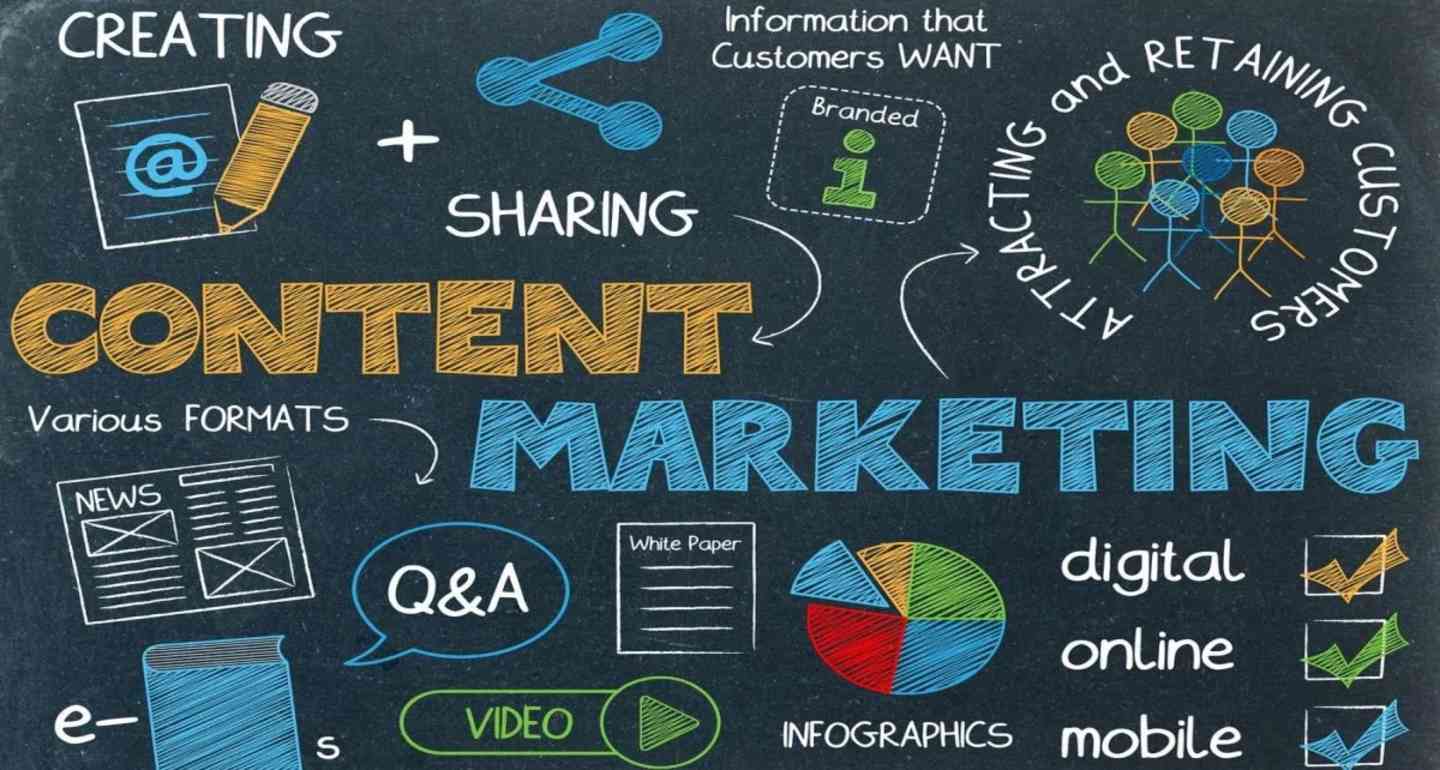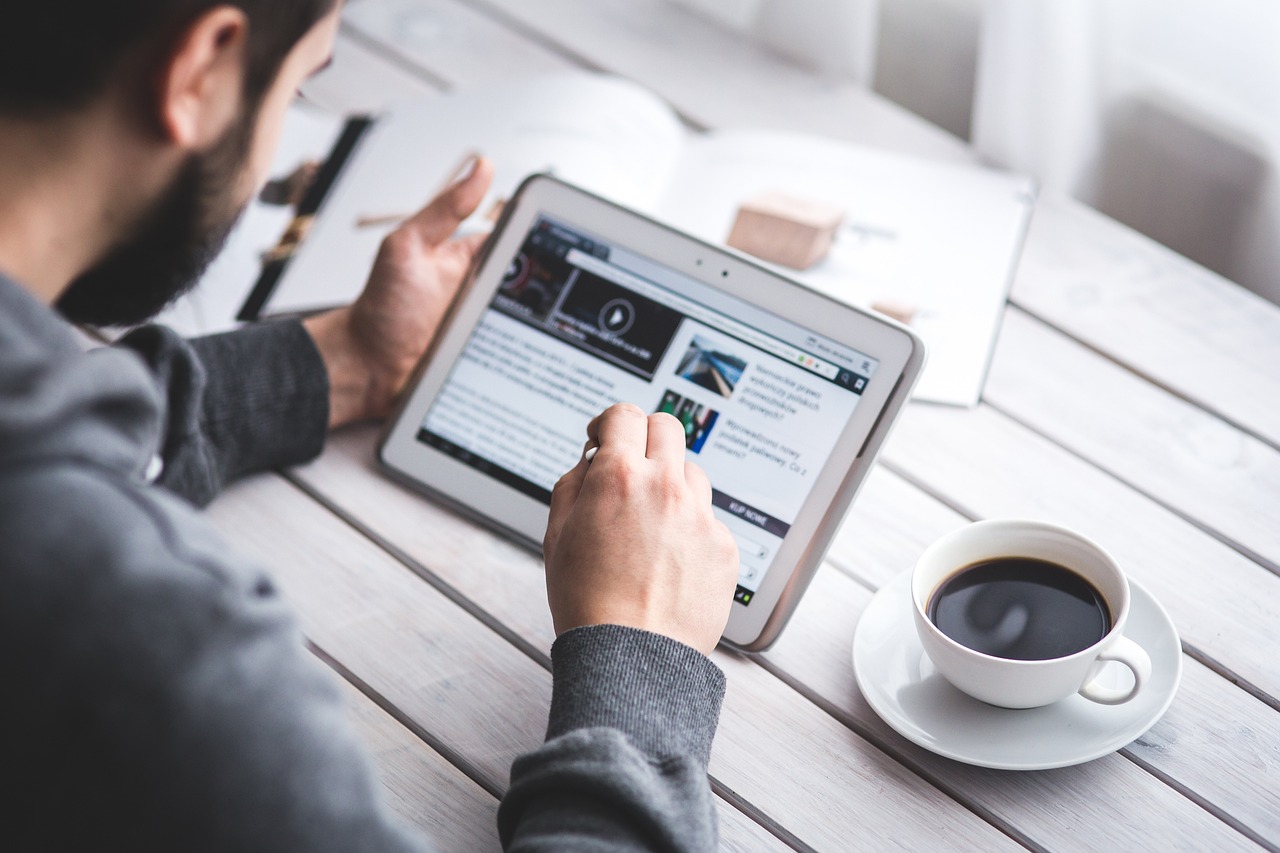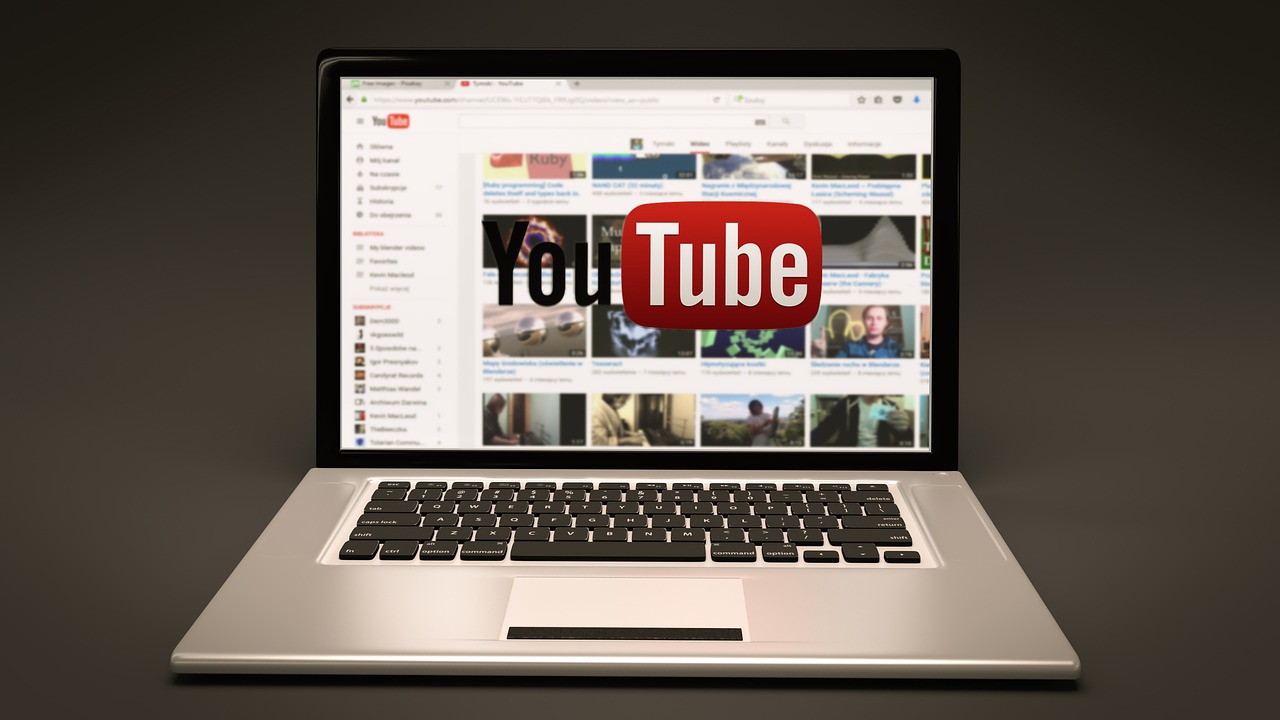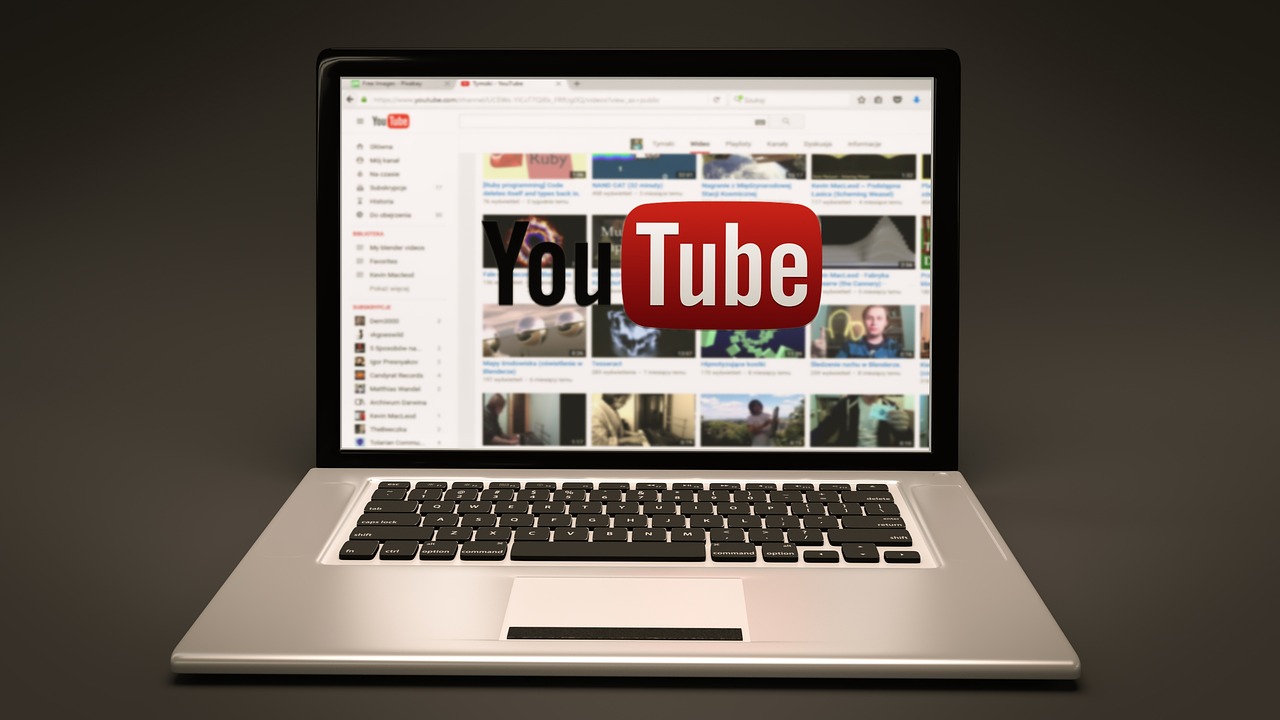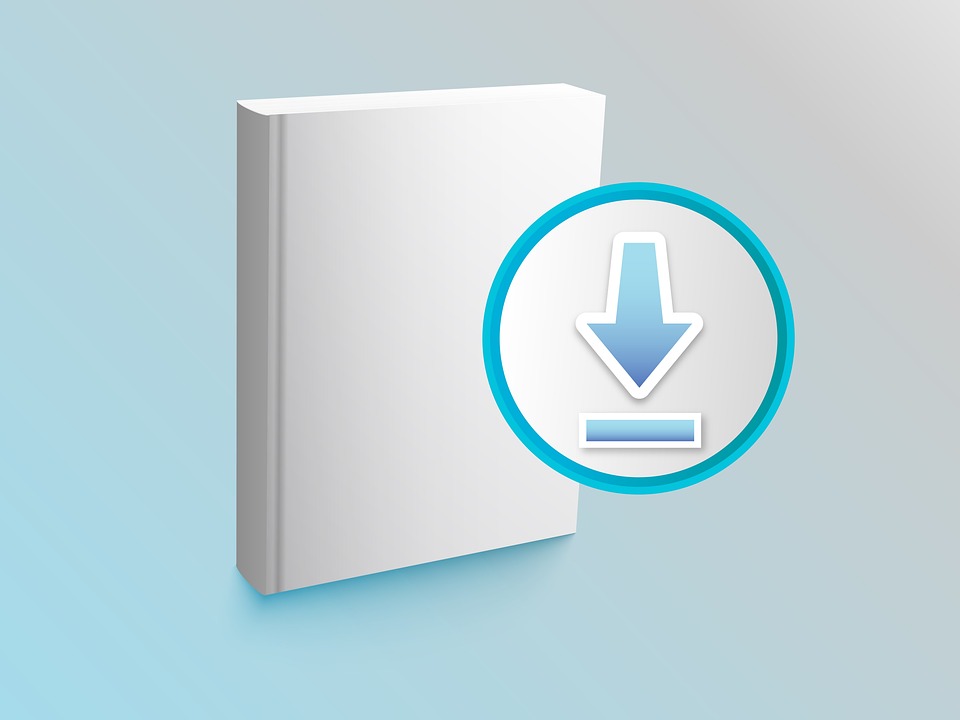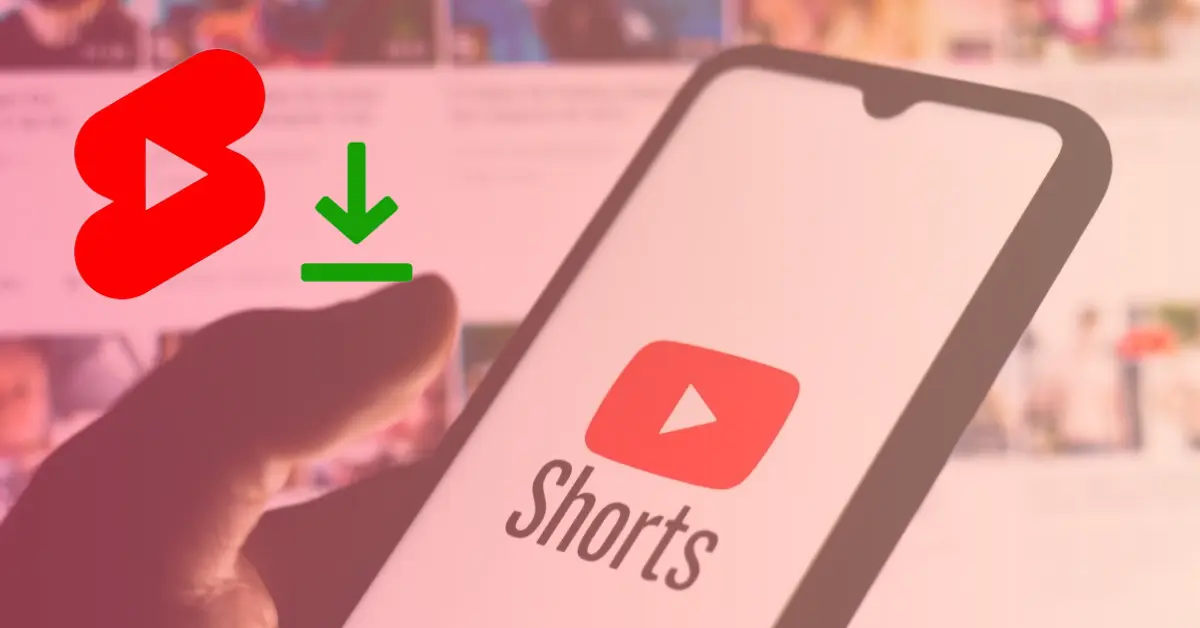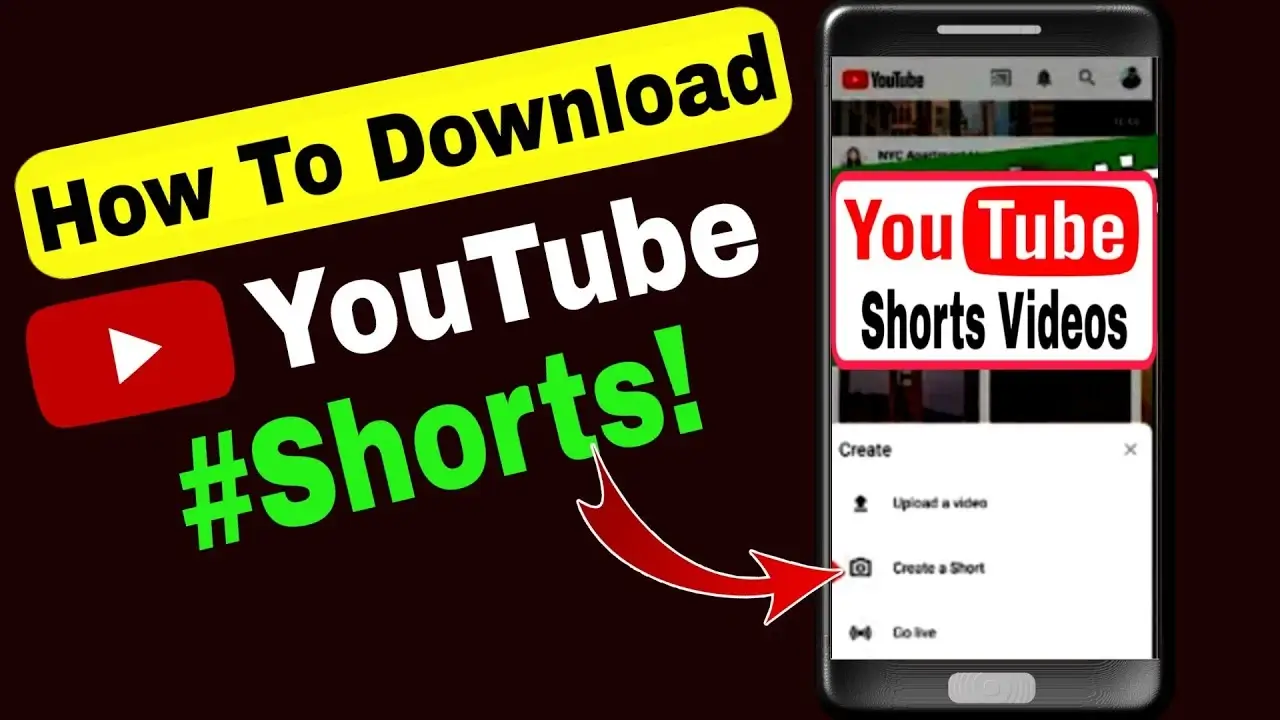In the fast-paced world of YouTube Shorts, creating eye-catching thumbnails is essential to attract viewers and increase the chances of your videos going viral.
While thumbnail creation was traditionally done on desktop, you can now design captivating thumbnails directly on your smartphone.
This comprehensive guide will walk you through the process of making thumbnails for YouTube Shorts on your mobile device.
By following these steps, you’ll be able to create visually appealing thumbnails that engage your audience.
Understanding the Importance of Thumbnails for YouTube Shorts
- Enhancing Your Shorts’ Visibility: Thumbnails help your Shorts stand out among the vast sea of content, increasing the likelihood of viewers discovering your videos.
- Grabbing Viewers’ Attention: An appealing thumbnail catches the eye and encourages viewers to click and watch your Shorts.
- Increasing Click-Through Rates: Well-designed thumbnails can entice viewers to click on your Shorts, increasing engagement and watch time.
Choosing the Right Thumbnail Image for YouTube Shorts
- Showcasing the Video’s Main Content: Select an image that represents the key theme or concept of your video.
- Highlighting Emotions and Expressions: Use images that convey emotions or showcase the expressions captured in your video.
- Utilizing Eye-Catching Colors: Vibrant and contrasting colors can make your thumbnail more visually striking and captivating.
Tools and Apps for Mobile Thumbnail Creation:
- Adobe Spark Post: A user-friendly app that offers a wide range of templates and customization options for creating thumbnails.
- Canva: A popular graphic design tool with pre-made templates and an extensive library of images and fonts.
- Pixlr: A versatile photo editing app that allows you to enhance and modify your thumbnail images.
- Thumbnail Maker and Designer: An app specifically designed for creating thumbnails, providing easy-to-use tools and templates.
Step-by-Step Guide: Creating Thumbnails for YouTube Shorts on Mobile:
Step 1: Plan the Thumbnail’s Design:
- Select a Clear and High-Quality Image: Use a sharp and visually appealing image that clearly represents your video.
- Consider Composition and Layout: Arrange the elements in your thumbnail in a balanced and visually pleasing way.
- Add Engaging Text and Elements: Include text or graphics that highlight the key aspects of your video and encourage viewers to click.
Step 2: Utilize Editing Apps:
- Crop and Resize the Image: Adjust the size and framing of your thumbnail to fit YouTube Shorts’ requirements.
- Adjust Brightness, Contrast, and Saturation: Enhance the visual appeal of your thumbnail by adjusting these settings.
- Apply Filters and Effects: Add creative filters or effects to make your thumbnail more unique and eye-catching.
- Add Text and Graphics: Include engaging text or graphics that complement your video and entice viewers.
Step 3: Optimize Thumbnail for Mobile Viewing:
- Check Thumbnail’s Visibility on Mobile Devices: Ensure your thumbnail is clear and legible when viewed on smaller screens.
- Ensure Thumbnail is Legible and Clear: Use readable fonts and avoid clutter to make your thumbnail easy to understand.
- Test Thumbnail’s Appeal on Small Screens: Preview your thumbnail on a mobile device to ensure it stands out and catches attention.
Conclusion
Creating attractive thumbnails for YouTube Shorts is crucial to attract viewers and increase engagement.
By following this step-by-step guide and using the recommended mobile editing tools, you can design captivating thumbnails directly on your smartphone.
Remember to choose an image that represents your video, utilize editing apps to enhance the visual appeal, and optimize your thumbnails for mobile viewing.
With practice, you’ll be able to create thumbnails that effectively entice viewers to click and watch your YouTube Shorts.
FAQs about Making Thumbnails for YouTube Shorts on Mobile
Can I use royalty-free images for my thumbnails?
Yes, you can use royalty-free images for your YouTube Shorts thumbnails without worrying about copyright issues.
How can I make my thumbnail stand out among others?
To make your thumbnail stand out, use vibrant colors, captivating visuals, and engaging text that highlights the video’s content.
Are there any recommended dimensions for YouTube Shorts thumbnails?
Yes, the recommended dimensions for YouTube Shorts thumbnails are 1280 pixels by 720 pixels (16:9 aspect ratio).