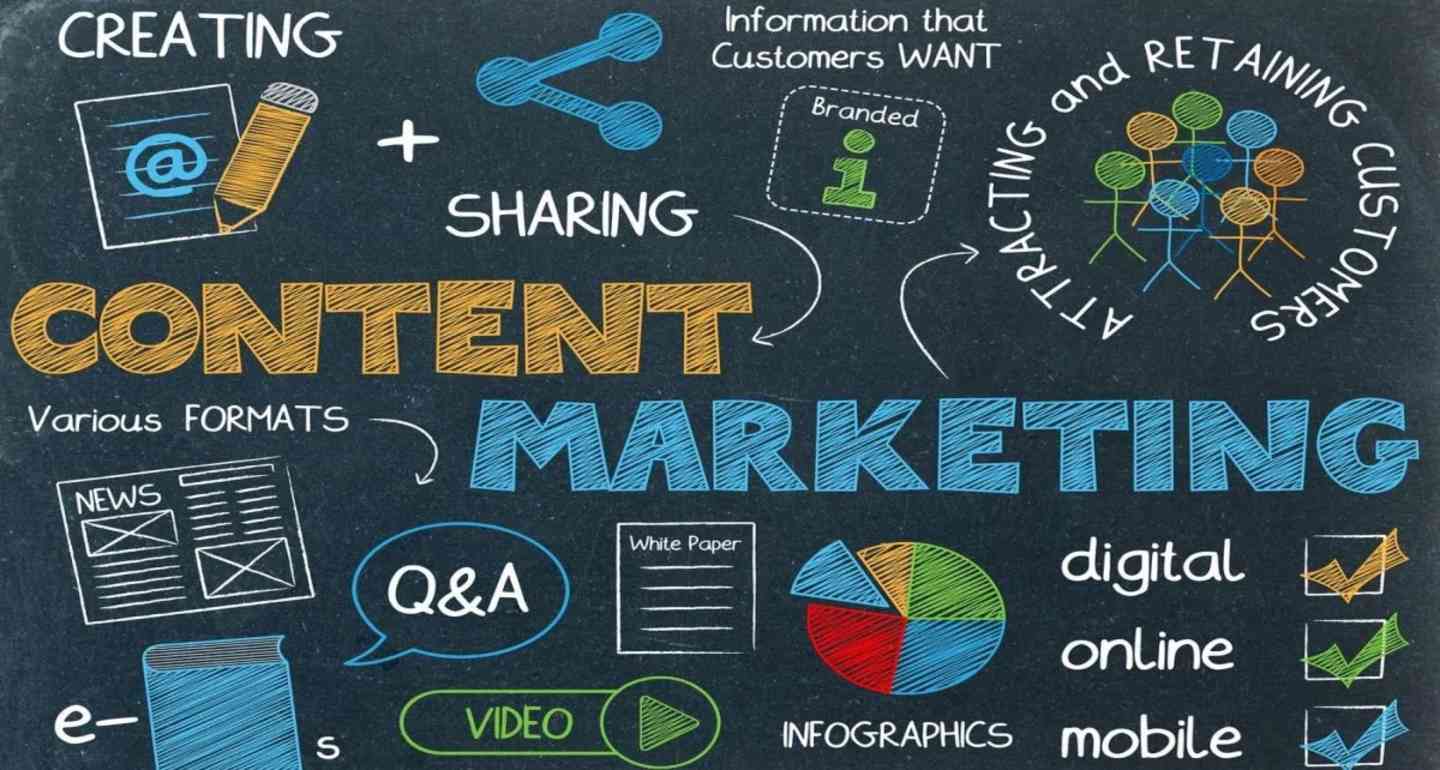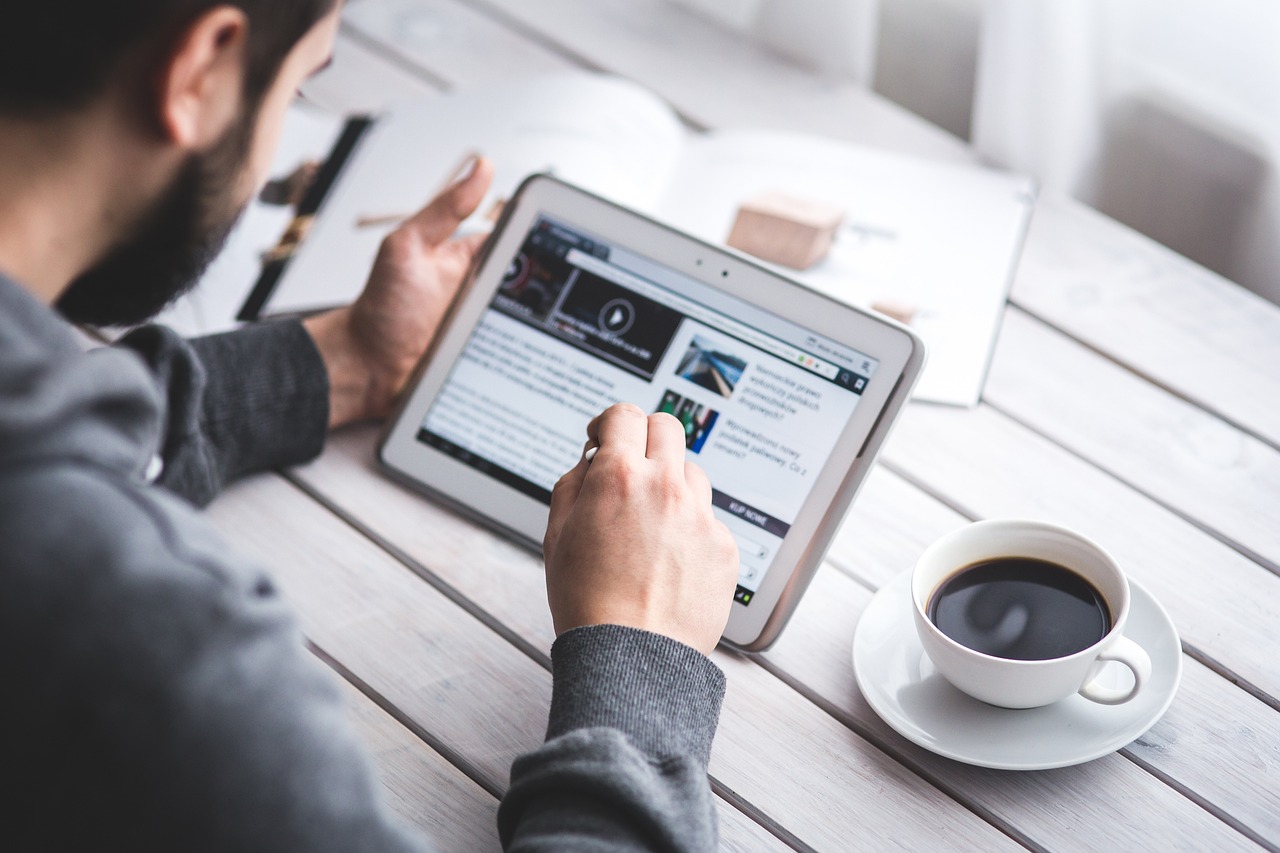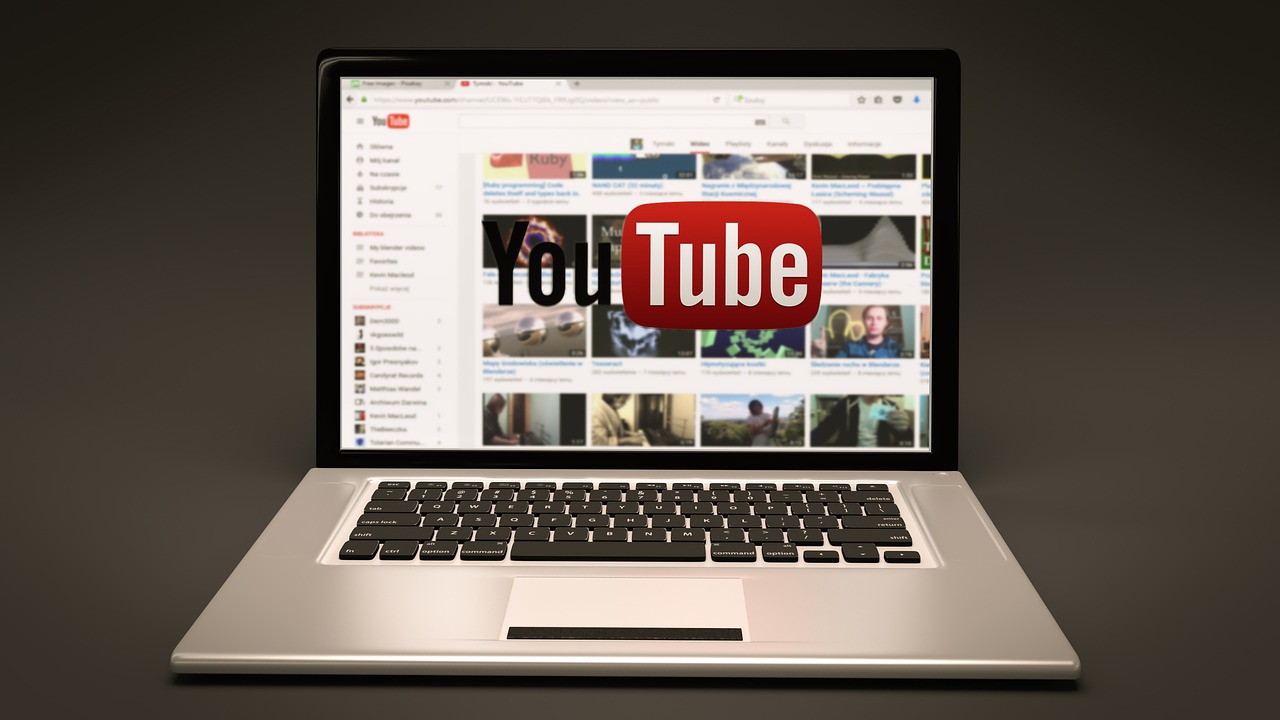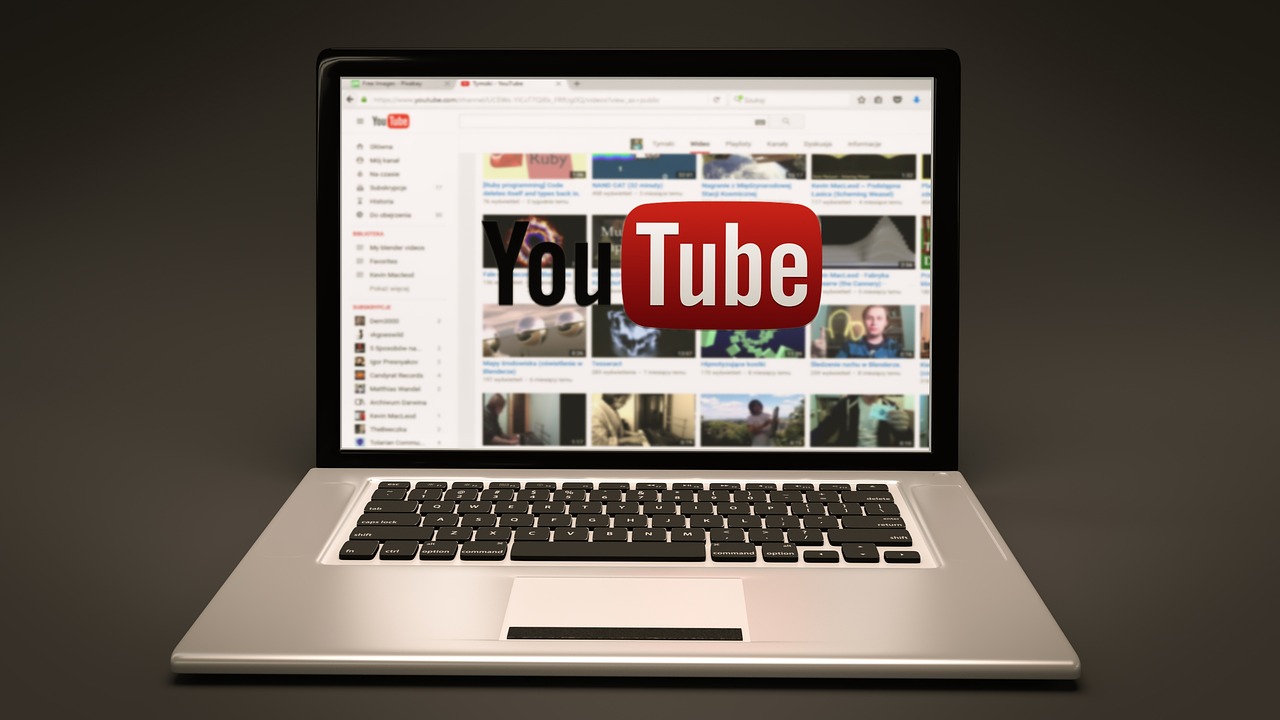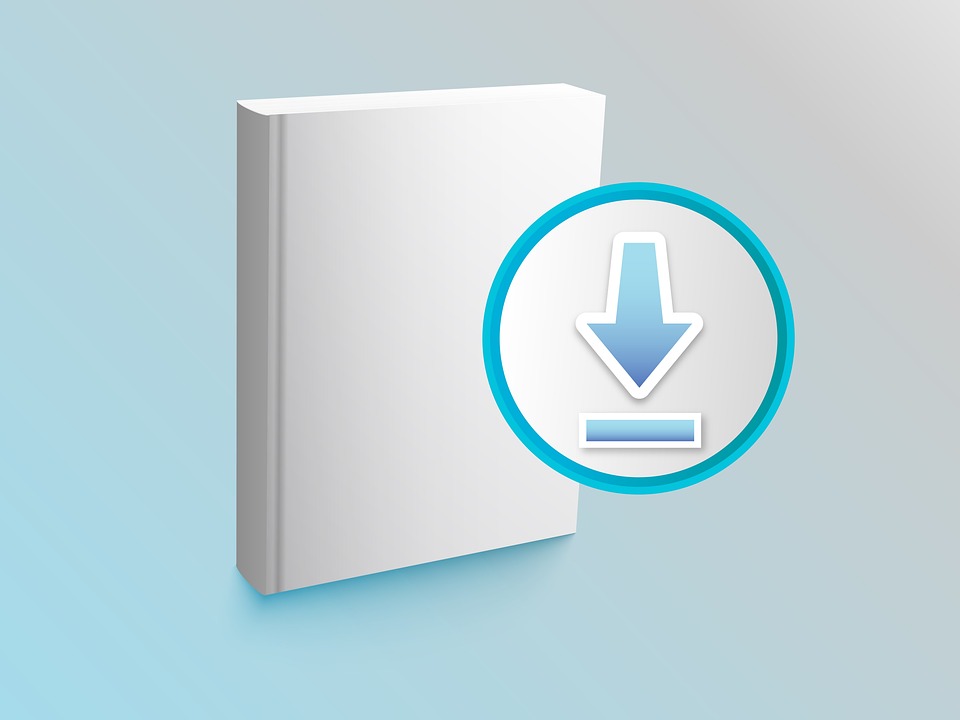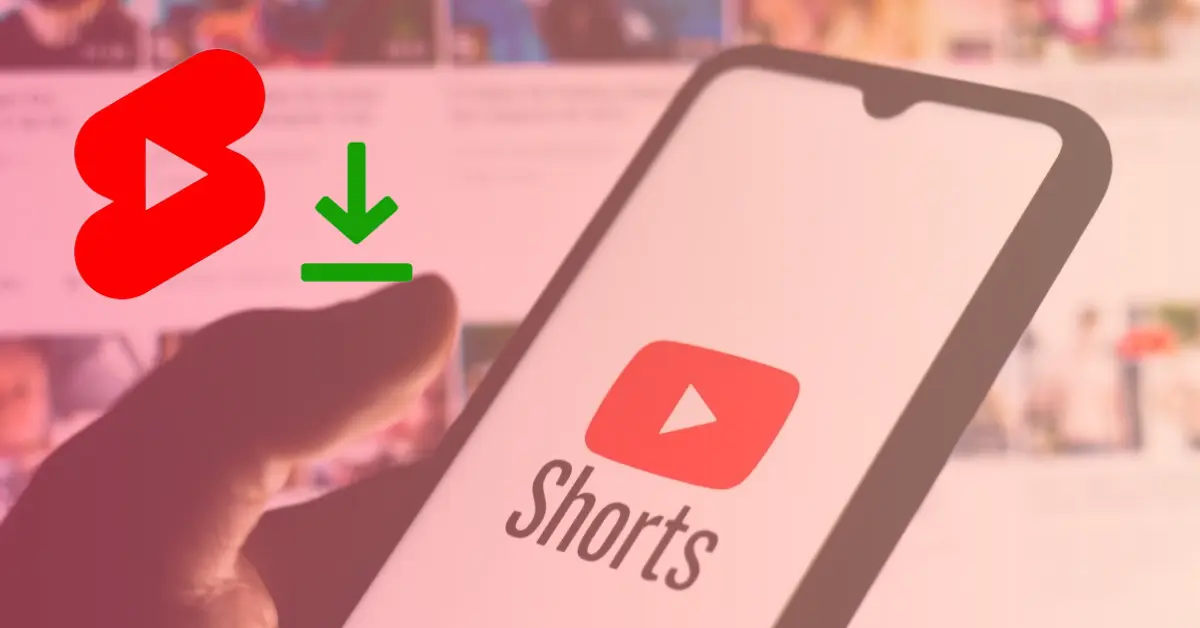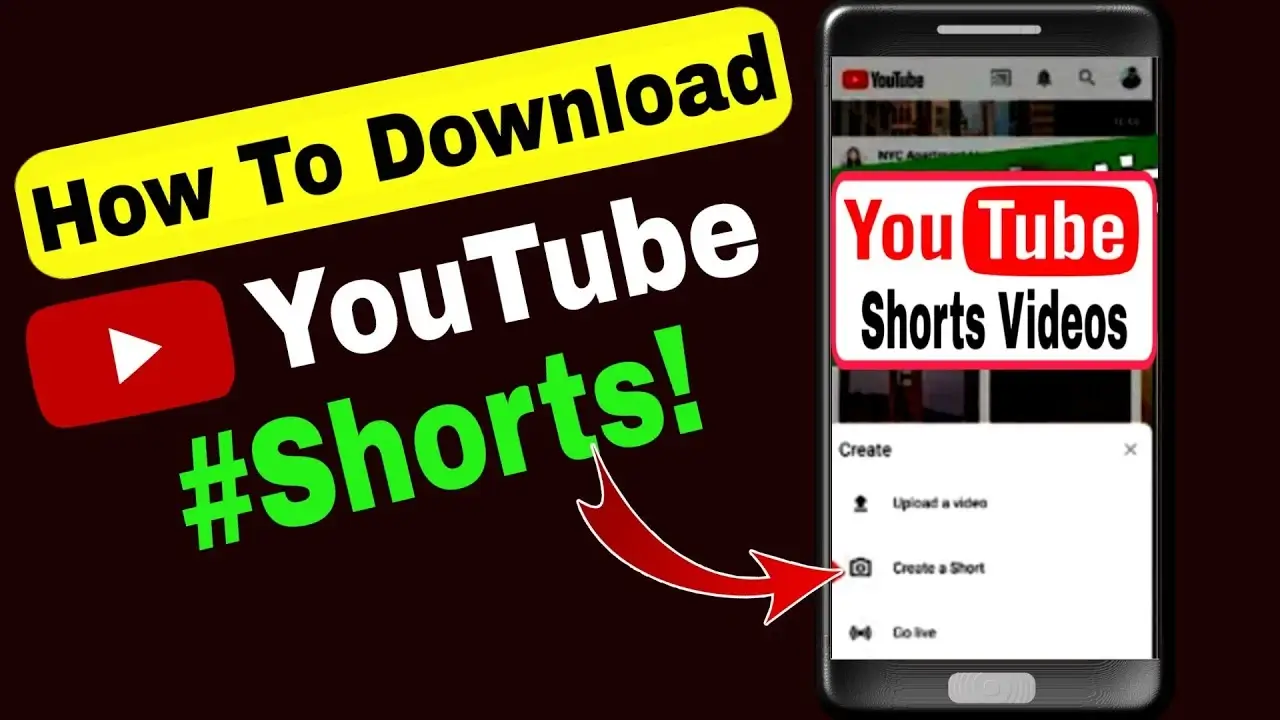YouTube Shorts is a popular feature that allows users to create and upload short videos. However, some users have reported experiencing a glitch when using this feature.
In this article, we will provide you with a comprehensive guide on how to fix the YouTube Shorts glitch.
Why do YouTube shorts glitch
The YouTube Shorts glitch refers to an issue where users experience a delay or interruption when trying to create or upload a short video. This glitch can be caused by various factors, including outdated app versions, network issues, or device-specific issues.
Examples of the glitch include videos not uploading, the app crashing, or the video not playing properly. These issues can be frustrating for users and can negatively impact the overall experience of using the Shorts feature.
Fixing the YouTube Shorts Glitch
If you’re experiencing the YouTube Shorts glitch, don’t worry – there are steps you can take to fix the issue. Here are the steps you can follow to fix the glitch on Android and iOS devices:
- Clearing the cache and data of the YouTube app
One of the first steps you can take to fix the glitch is to clear the cache and data of the YouTube app. To do this, go to the settings of your device, select “Apps,” find the YouTube app, and select “Clear cache” and “Clear data.”
- Updating the YouTube app
Another solution is to update the YouTube app to the latest version. To do this, go to the Google Play Store or the App Store, find the YouTube app, and select “Update.”
- Reinstalling the YouTube app
If the above solutions do not work, you can try uninstalling and reinstalling the YouTube app. To do this, go to the settings of your device, select “Apps,” find the YouTube app, and select “Uninstall.” Then, go to the Google Play Store or the App Store, find the YouTube app, and select “Install.”
- Troubleshooting common issues when fixing the glitch
If you encounter any issues when following the above steps, you can troubleshoot common issues by checking your internet connection, restarting your device, or contacting YouTube support for assistance.
Preventing the YouTube Shorts Glitch
To prevent the YouTube Shorts glitch from happening in the future, here are some tips you can follow:
- Keep the YouTube app updated to the latest version.
- Ensure that you have a stable internet connection when creating or uploading Shorts.
- Follow best practices when creating and uploading Shorts, such as keeping the video short and using high-quality video and audio.
Advanced Fixes for the YouTube Shorts Glitch
If the above solutions do not work, you can try more advanced fixes for the YouTube Shorts glitch. Here are some steps you can take:
- Troubleshooting network issues that may cause the glitch
You can troubleshoot network issues by resetting your router or modem, checking your internet speed, or using a different network.
- Fixing glitches caused by device-specific issues
You can fix device-specific issues by checking for updates on your device, clearing the cache and data of your device, or resetting your device to factory settings.
- Utilizing YouTube support resources for additional assistance
If all else fails, you can contact YouTube support for additional assistance. You can find support resources on the YouTube Help Center or by reaching out to the YouTube support team.
Conclusion
The YouTube Shorts glitch can be frustrating for users, but there are steps you can take to fix the issue. By following the steps provided in this article, you can fix the glitch and prevent it from happening in the future. Remember to keep your app updated, follow best practices, and troubleshoot any issues that may arise.
Frequently Asked Questions
-
Why am I experiencing the YouTube Shorts glitch?
There are several reasons why you may be experiencing the YouTube Shorts glitch, including outdated app versions, network issues, or device-specific issues. The glitch can manifest in several ways, including videos not uploading, the app crashing, or the video not playing properly.
-
Will clearing the cache and data of the YouTube app delete my saved videos?
No, clearing the cache and data of the YouTube app will not delete your saved videos. It only deletes temporary files and data that the app has stored on your device.
-
What should I do if I encounter issues when fixing the glitch?
If you encounter issues when fixing the glitch, you can troubleshoot common issues by checking your internet connection, restarting your device, or contacting YouTube support for assistance.
-
Can I prevent the YouTube Shorts glitch from happening in the future?
Yes, you can prevent the YouTube Shorts glitch from happening in the future by keeping the YouTube app updated, ensuring that you have a stable internet connection when creating or uploading Shorts, and following best practices when creating and uploading Shorts.
-
What should I do if the advanced fixes do not work?
If the advanced fixes do not work, you can contact YouTube support for additional assistance. You can find support resources on the YouTube Help Center or by reaching out to the YouTube support team.
-
Can I still create and upload Shorts while I am fixing the glitch?
Yes, you can still create and upload Shorts while you are fixing the glitch. However, you may experience delays or interruptions in the creation or upload process.
-
How long does it usually take to fix the YouTube Shorts glitch?
The time it takes to fix the YouTube Shorts glitch varies depending on the severity of the issue and the steps you take to fix it. In some cases, it can be resolved in a matter of minutes, while in other cases, it may take longer to fix.
-
Is the YouTube Shorts glitch a common issue?
The YouTube Shorts glitch is not a widespread issue, but it can happen to some users. By following the steps provided in this article, you can fix the glitch and prevent it from happening in the future.