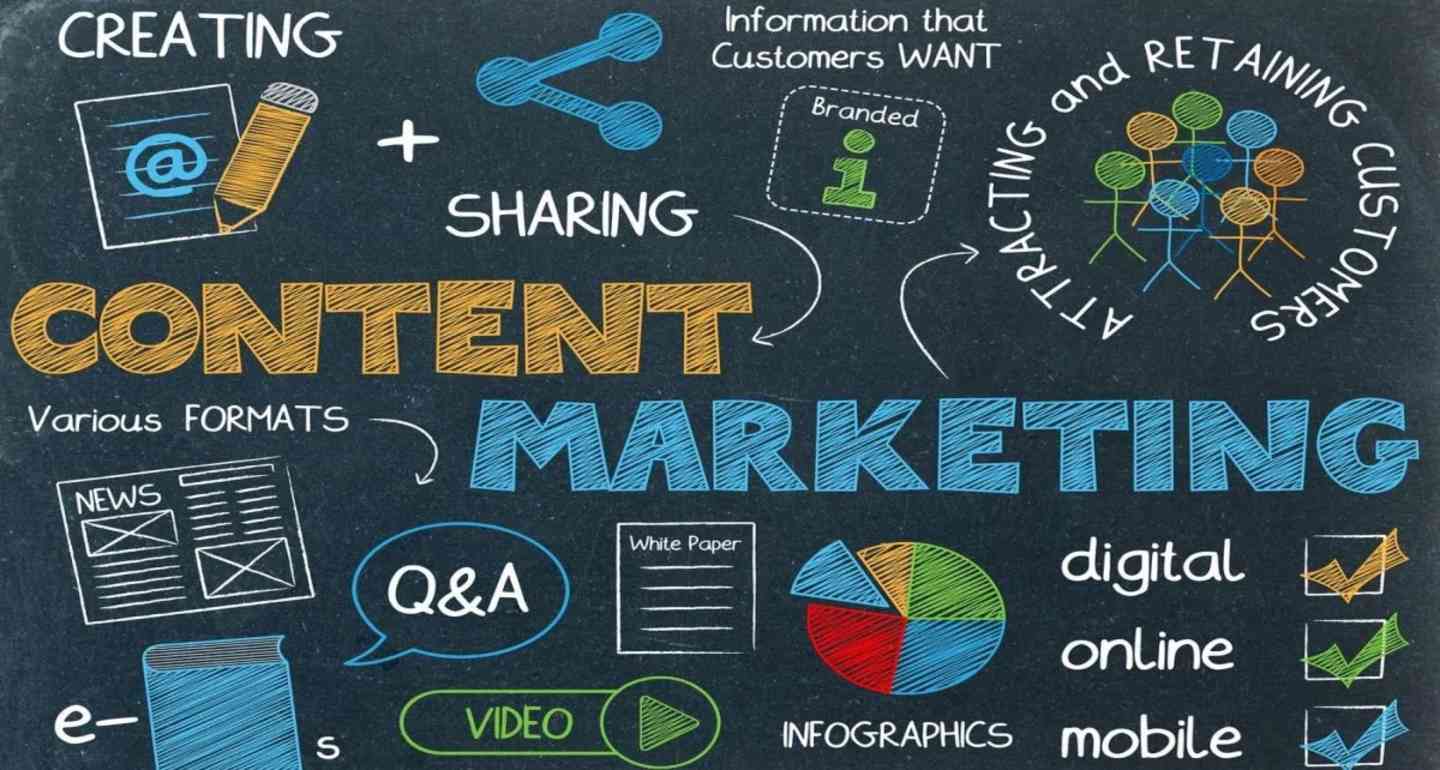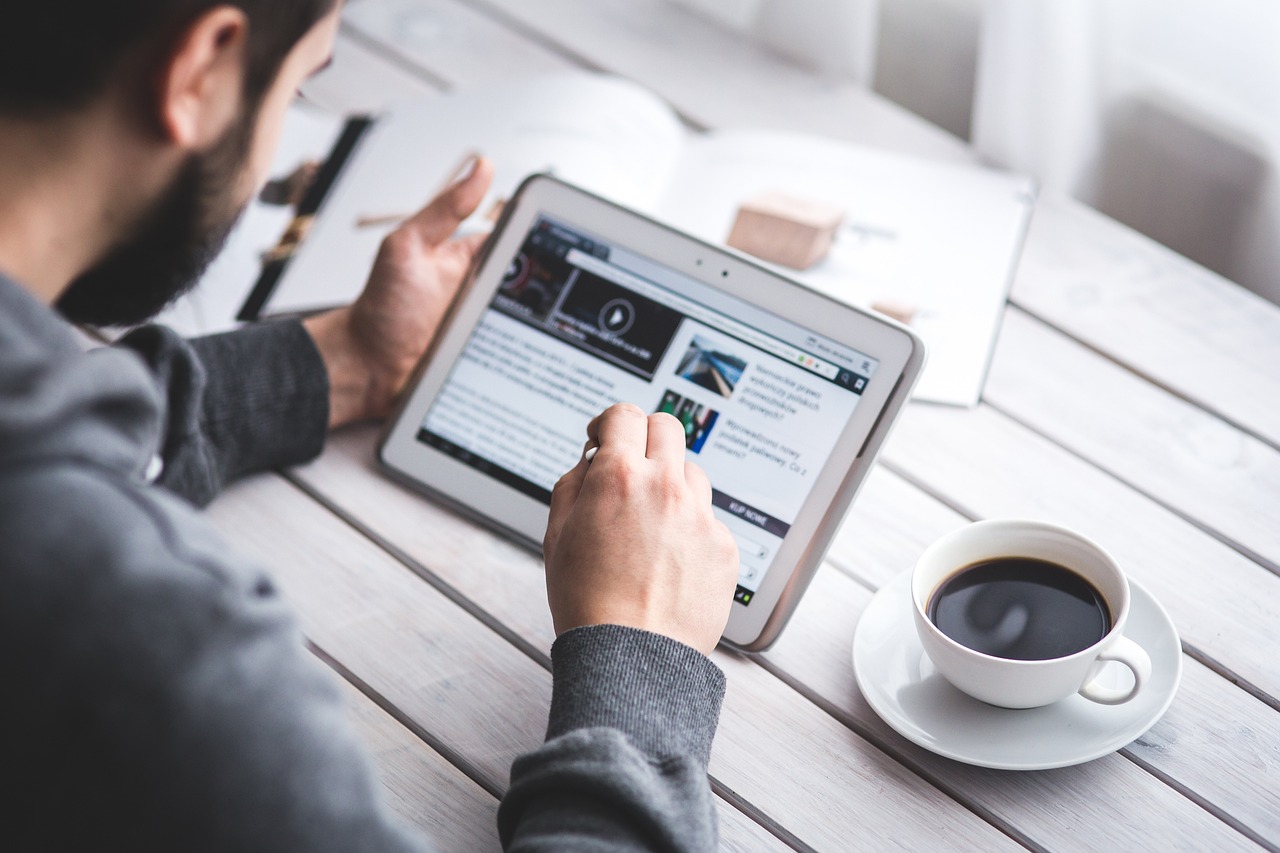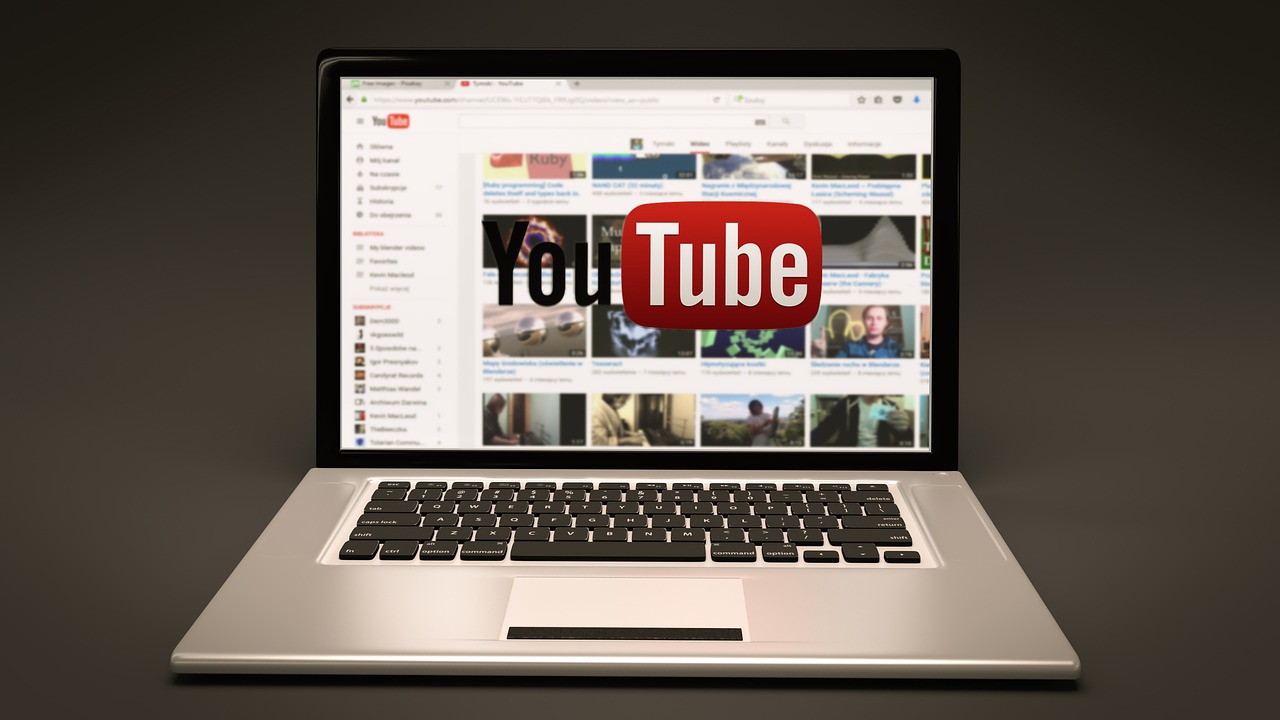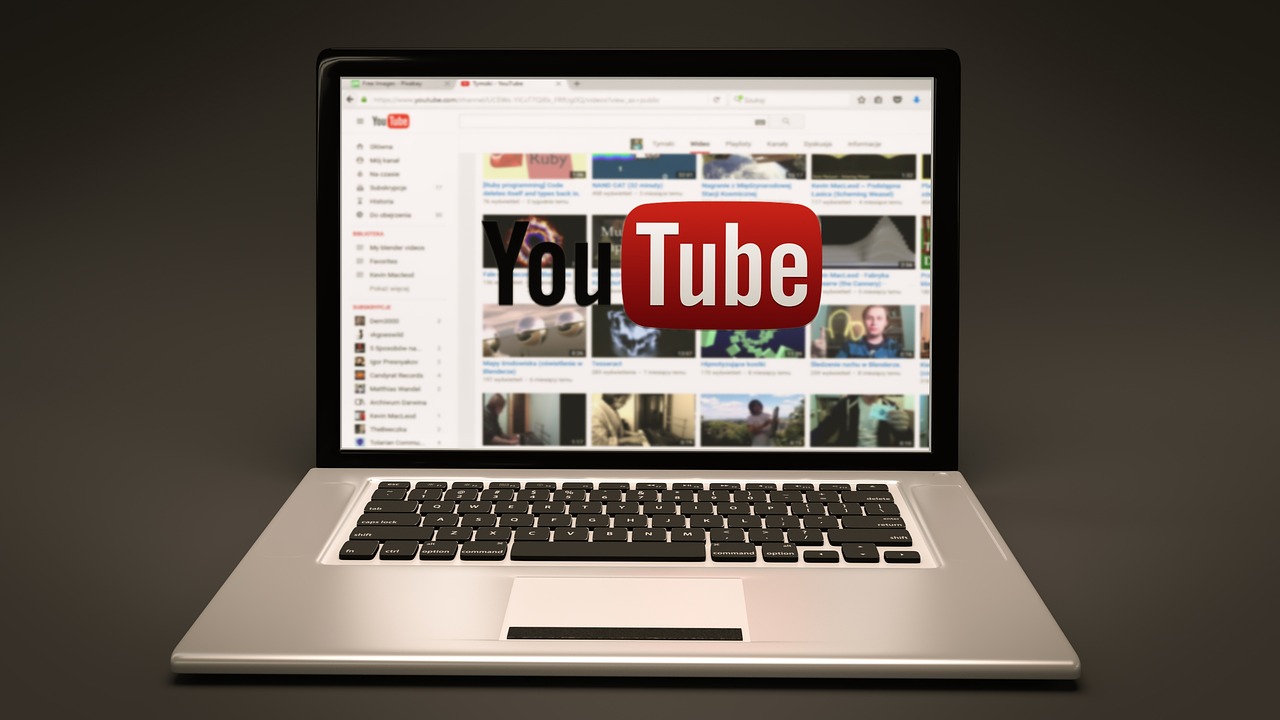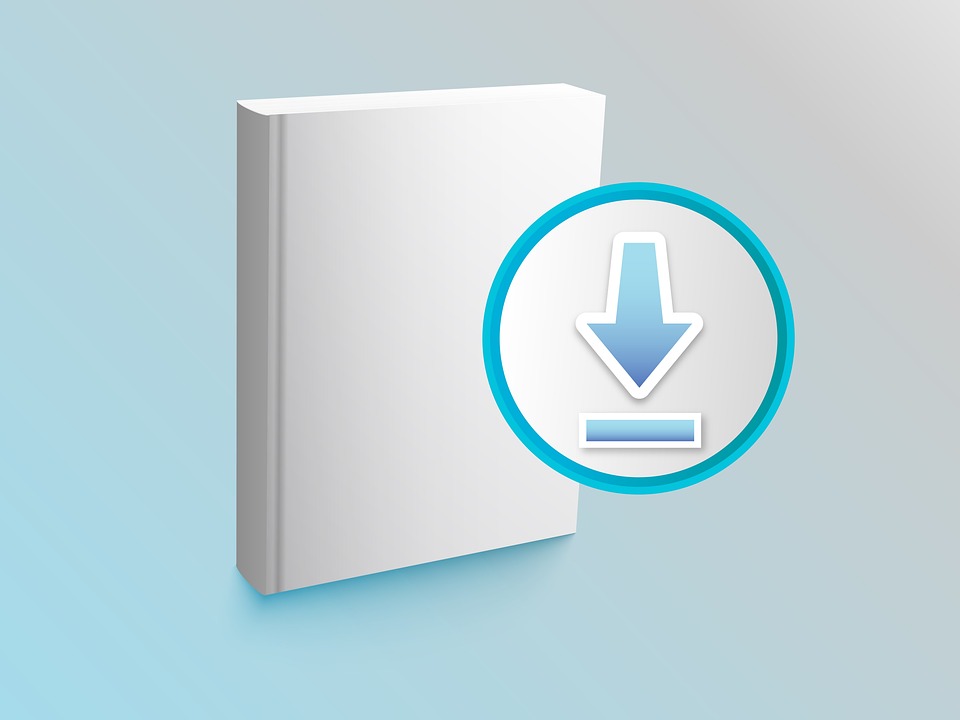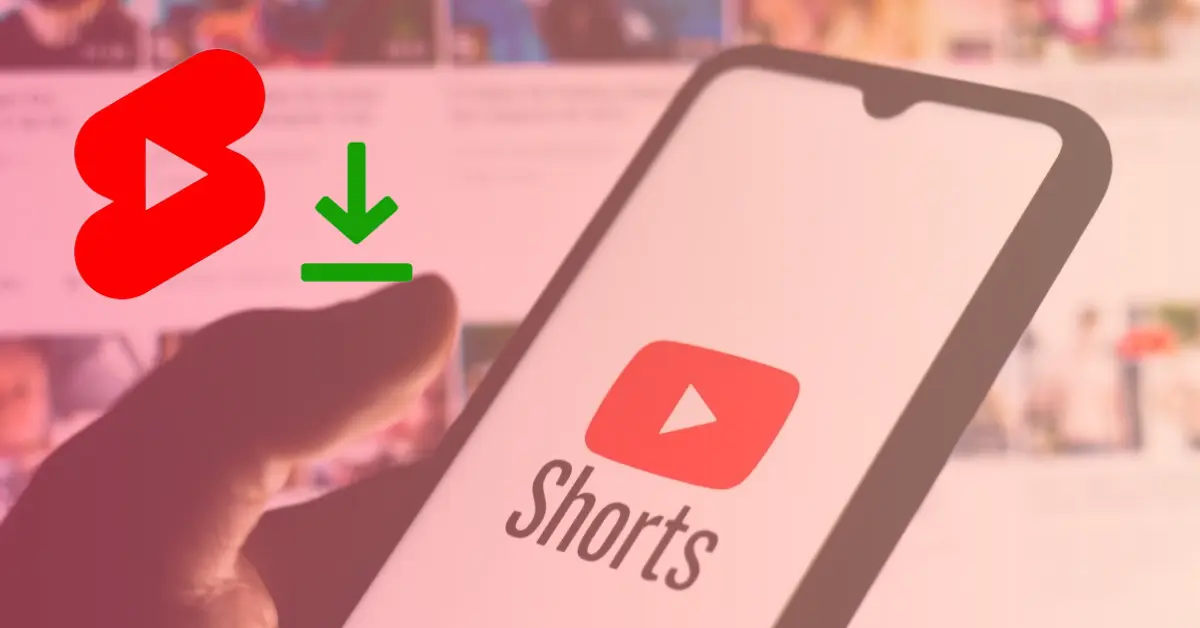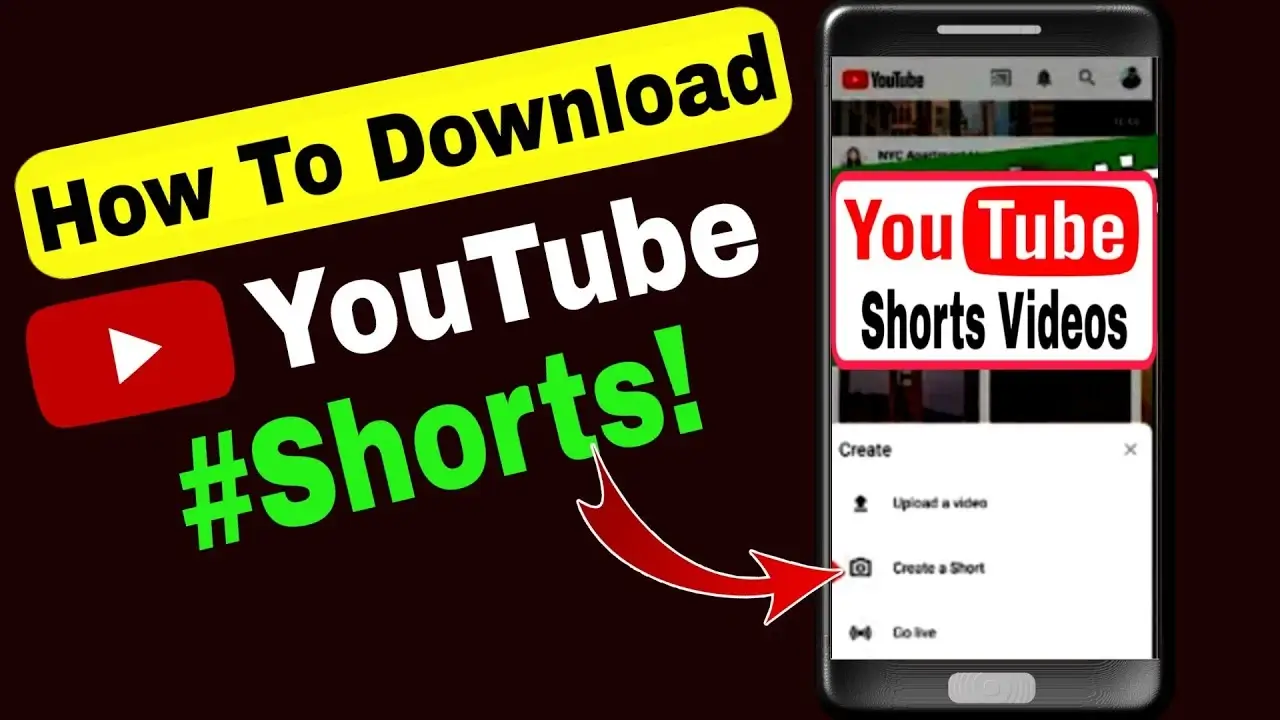Creating a short clip for Youtube on your PC can seem like a daunting task, but it doesn’t have to be. With the right tools and knowledge, anyone can make an impressive video in just a few steps.
In this article we will explore how to create an amazing short clip for Youtube using your PC – no prior experience necessary! We will discuss the tools and techniques needed to produce captivating content that will draw viewers in and keep them coming back for more.
How do I make a short clip for YouTube?
Creating and uploading a short video clip to YouTube is easy and fun. Whether you’re a professional or an amateur, all it takes is some basic equipment, a little know-how, and your own creative vision. Here are the steps you need to take to make your own short clip for YouTube!
First, decide on the content of your video clip. What message do you want to get across? Brainstorm ideas around that theme until you have one in mind that resonates with you. Next, pick out any supplies you may need for filming such as lights, audio recording devices, props, etc., depending on the nature of your video. Gather these materials together before proceeding further.
Once everything is ready for filming, set up your camera in the desired location and adjust settings so that everything looks just right in terms of lighting and composition.
YouTube Shorts on Desktop: A Step-by-Step Guide
- Open YouTube Studio by signing in to your YouTube account.
- Click on the “Create” button in the top right corner of the page. From the dropdown menu, select “Upload video”.
- Choose a video file that has a vertical or square aspect ratio, and is no longer than 60 seconds in length.
- Enter the relevant details for your video, such as its title, description, and any tags or annotations you want to include.
- Preview your video to ensure it is ready to be published, then click on the “Publish” button to make it live on YouTube.
Preparation
Making a successful YouTube Short clip requires thoughtful preparation. Prior to starting, you will need to consider the length, content, and purpose of the clip. You should also consider the technical requirements and budget for the production.
Once all of these factors have been taken into account, you can begin to create your YouTube Short clip.
Choose a software
When preparing a short clip for YouTube, the first step is to choose a software that works best for you. There are many options available, each with its own features, user interface and options. Some of the most popular and commonly used video editing software packages include Adobe Premiere Pro, Apple Final Cut Pro X and Avid Media Composer.
All of these programs allow you to edit your video clips quickly and easily but you will need to assess which works best for your needs as each program can be used for different styles of editing.
For added convenience, many programs such as Microsoft Movie Maker, iMovie (for Apple users) and OpenShot (for Linux users) come with simple user interfaces that require minimal technical knowledge to use. Other options include traditional editing suites such as Adobe After Effects and Cyberlink PowerDirector, or professional suites such as Avid Symphony or Davinci Resolve.
Once you have chosen the appropriate software for your project you can begin editing your video clip.
Gather video clips
Before setting up to create your Youtube short, it is important to make sure you have the right content. Gathering clips of the images you intend to use can be accomplished in a few ways:
- Downloading they from the internet – this will allow you to search for items that may not be readily available in your current video library.
- Shooting new RGB video clips – if none of the photos or videos are suitable for your project, recording some using a digital camera or smartphone can provide interesting material.
- Importing existing media files – Many laptops and desktop computers come with editing software that make transferring existing videos quick and easy. Plus, if you already have pictures or videos stored on disks or thumb drives, consider transferring them so you have them handy when needed.
Once all of your clips are gathered and organized in one place, it’s time to move on to assembling them into a cohesive piece! Make sure your images have been properly saved as either High Definition (HD) or Standard Definition (SD) format so that they look presentable when included in your video.
Editing
When it comes to making a great YouTube clip, editing is key. Editing your video footage can help you turn boring and dull footage into something special. Good editing can help you make great transitions, add music and sound effects, and really make your clip stand out. Editing may seem intimidating, but with a few tips and tricks you can make your video clip shine.
Trim and cut clips
Trimming and cutting clips are the most basic steps in editing a video for YouTube. Trimming is the process of removing sections from the beginning and/or end of a clip you’ve placed on a timeline. The “trim” button in most video editing software allows you to select just a few frames from the clip, so you can quickly choose just the section you want to use.
Cutting is an option where any unwanted frames are removed from anywhere within a clip, not just at its beginnings or endings. This lets you easily remove pauses, bad acting or camera shots, or change up storytelling formats during your edit. While cutting is always helpful to have in reserve if needed, always be sure to trim first – as it’s less time-consuming in the long run!
One key thing that often makes or breaks any type of edit is audio: balancing volumes between clips, tweaking sound FX moments, adjusting dialog levels, removing background noise – all of this can be accomplished with features like Equalizer and Audio Mixer options found within many editing packages (usually available via right-clicking on your selected clip).
Finally, once all your clips are on the timeline – take some time to test out different edits. You can even use ‘previews’ (or playbacks) to see how transitions will look before adding them onto your project so there won’t be any surprises when it comes time for exporting. Understanding how to use these tools properly will help make your YouTube short stand out from the crowd!
Add transitions and effects
Adding transitions and effects to your video clips can make your finished project look more professional and polished. Transitions can introduce a new scene or transition between different shots, while effects can be used to add emphasis or highlight key information.
At its most basic level, adding transitions to your YouTube short simply involves easing the switch from one clip to another. This is done by blurring the edges of both clips together using a crossfade or fade-in/out effect. You should also adjust the settings of each clip so that they are at an equal volume level and that the transition quickly blends the two shots together without any jittering or distortion.
Additionally, you may want to use other types of effects such as motion blur and image panning to add more visual interest to your video. Motion blur will smooth out movements for a cinematic quality, while image panning will move one object in a single direction until it exits the frame completely. Effects like these can make for an intriguing viewing experience that keeps viewers engaged throughout.
When it comes time to add transitions and effects, practice patience – remember that although some clips might require several layers of added detail, taking too many liberties with your visuals can result in an overly complex final output. Be sure to pay attention to time limits as well; YouTube short videos should usually last under two minutes long so be thoughtful when editing each element into place.
Add music and sound effects
One way to make your short clip more engaging and interesting is by adding music and sound effects. Adding background music or sound effects to your clip can help draw the viewer in and enhance the visual narrative.
You have a few options when it comes to adding music and sound effects. You can download free music from websites like FreeSound, Incompetech, or ccMixter, use royalty-free stock music from a website like Soundstripe, or purchase rights-managed music from other third-party stores. You also have the option of using a Creative Commons license song if you give credit to the artist in your video description.
To add music or sound effects you’ll need an audio editing program such as Audacity or Adobe Audition. As with any audio editing program, you’ll want to first decide which parts of the song you want to use and start by adding only small snippets of the song that will enhance your clip’s narrative. Be sure not to overuse any one effect too often as this may take away from the overall effectiveness of your presentation. Once you’ve identified which parts are best suited for your footage, you may further edit them using effects such as volume adjustment, low pass filter (to remove certain frequencies), reverb (for depth), echo (for tension), or delay (to create a sense of space). Experiment with how each effect punctuates certain elements of your video and adjust accordingly until it feels complete and effective.
When finished, be sure to save all changes before exporting back into mp3 format for trouble-free playback on Youtube!
Finalizing
Finalizing a short clip for Youtube is a crucial step to make sure your video looks professional and is engaging. It involves making sure the colors, sound levels, and visual effects are all optimized. Additionally, editing and adding text or titles to your video can help add an extra layer of professionalism.
Let’s dive into the process of finalizing a Youtube short clip on a PC:
Add text and captions
Once you’ve finished adding media to your short clip, you can start customizing the appearance of it. You can add text and captions to different sections in order to provide more information or emphasis. Adding text is easy and straightforward, but does need to be done carefully as having too much text can detract from the overall presentation.
First, select the area that you want to add text or a caption. Then use the ‘Text’ tool from the menu on the left side of screen. Type in your text and click on ‘OK’. This will place your text into whatever section you selected when using this tool. If you want to customize it further, hold down ‘Ctrl’, select the object and use tools such as ‘Font’, ‘Alignments’, and ‘Colors’ to make tweaks.
You can also adjust things like size and position by selecting the object with ‘Ctrl‘ key, move it around and resize it accordingly by dragging its edges; click off when finished or select other objects while maintaining previous selection with pressing ‘Shift‘. You can continue this process until your clip looks exactly how you like it before exporting for final use or sharing online!
Export the video
Now that everything is set and ready, you’ll need to export the video from your editing software so it can be uploaded to YouTube. First, go to File > Export > Media. From here, you’ll have a few options of formats and video quality. The best one to choose would depend on the version of your finished clip.
If the video is less than 15 minutes long, we recommend using the H.264 Codec with an HD (720p) resolution at 30 frames per second (fps). For longer videos, choose H.265 as your video codec and a 4K UHD (2160p) quality at 30 fps.
You may also want to add Audio on a separate track in MP3 format with 80 kbps stereo audio bitrate for the best audio quality available with most computer systems. Once you have all the settings correctly configured for export, click ‘Export’ and wait for the process to finish before uploading your masterpiece!
Upload the video to Youtube
Uploading your video to Youtube is the final step of preparing it for the internet. After you finish editing the clip, there are various ways to transfer it in its final form.
One method is to use a third-party program such as Handbrake or Freemake Video Converter to transcode the file into an appropriate format for uploading to Youtube. This ensures a high quality output that better displays on Youtube and other social media sites. With these encoding applications you will have several options available such as resolution, bit rate, and encoding speed options.
Afterwards, you can simply choose your video file in Youtube’s upload page and select an appropriate category and privacy setting. You will also want to add some basic information about the video before going ahead with the upload; this includes:
- Title
- Description
- Tags (search words)
- Thumbnail image
- Category selection (HD vs SD).
Once done click upload started button and wait until Youtube finishes processing your content which usually takes some time depending on how large your file size is . When everything is complete you’ll be ready to share your video with everyone else!
Promotion
Making a short clip for YouTube shorts can be a great way to promote your business or website. A short video can be an effective way to grab viewers’ attention and get your message out. But how do you make a short video on your PC?
In this section, we’ll look at the steps you need to take to create an eye-catching video that will bring viewers to your page:
Optimize the video title and description
In the age of digital marketing, optimizing the title and description of your video can have a huge impact on your online visibility. It’s essential to make sure that you accurately describe the video in clear language, as this will ensure that potential viewers understand what type of content you are producing.
To ensure that potential viewers find your video, make sure to include relevant keywords in the title and description. It’s important to include major keywords as well as keywords related to the area of interest surrounding the video (ex. if you’re talking about how to make a short clip for YouTube on a PC, you might mention video software or editing). It’s also important to keep it concise and avoid keyword stuffing.
Make sure that the title is engaging and descriptive yet succinct, and always remember to craft an exciting description that actually tells viewers what they need to know about your video – such as its purpose or main topic – before they watch it.
Including links to relevant articles as sources or additional resources within your description can also be very useful in improving viewership while increasing organic traffic towards those links simultaneously. Utilizing hashtags can help with trending and creating campaigns related to online videos on social media sites such as Twitter or Instagram (for example, using #youtube could draw attention from other users who are looking for similar types of posts).
Add relevant tags
Adding tags to your Youtube video helps viewers locate and watch it. Tags are words that are related to the topic of your Youtube video and provide an overview of the content. Relevant tags should describe what your video is about, and some may even be phrases from the title of the clip. The more accurate tags you use, the easier it will be for people to find your video online.
It’s important that you don’t spam keywords: only choose relevant tags, as this will help you rank better in search results and drive more viewers to watch your video! When choosing relevant tags for your clip, consider adding a mixture of generic and specific key phrases.
For example: if you’re creating a short explainer clip on how to make a computer game, consider adding generic keywords like “how-to” or “DIY” as well as specific terms such as “computer game design” or “pc gaming tutorial”.
Promote the video on other channels
Once you have created an engaging and informative YouTube video, it’s time to promote it. Reaching a wider audience and increasing your viewership is one of the most important aspects of getting more views on your videos. There are many channels that you can use to reach more people, such as social media sites such as Facebook, Twitter and Instagram.
Here is some advice on how to promote a YouTube video on other channels:
- On social media sites: One of the best ways to promote your YouTube video is through social media. You can post the link accompanied by a short description in your accounts and use relevant hashtags so that it’s easier for users to find your video using the search engine. You can also create dedicated pages for each video where you can share additional content about them and engage with viewers.
- On blogs or other websites: Write articles about the topics discussed in your videos or create blog posts related to them and include links leading back to the original Youtube page. This type of content can also be used on popular forums related to the subject matter in an effort to bring new viewers from these sources too.
- Youtube Ads: Also known as TrueView ads, these are specialized pieces of content that appear alongside compatible content when browsing Youtube’s main page or search results pages. This option requires you to have a monetized account with Youtube but grants you access to a powerful promotional tool that has been proven effective by many users over time.
FAQs
-
Can we upload shorts from PC?
Yes, you can upload shorts from your PC. All you need to do is connect your PC to the internet and then open a browser. From there, you can access any streaming service or video-sharing platform and upload your short film. Make sure that the file size and format are compatible with the platform’s requirements before uploading.
-
Can I get subscribers from shorts?
Yes, you can get subscribers from shorts. Shorts are a great way to engage with viewers and build an audience. You can use them to introduce yourself and your channel, showcase your content, and create a sense of community with viewers who comment on your videos. Additionally, when you share your shorts across social media platforms, you have the potential to reach new audiences and increase your subscriber count.
-
Do Shorts hurt your channel?
No, shorts don’t necessarily hurt your channel. Shorts are a great way to engage with viewers and share content quickly. However, if you’re not careful about the quality of the videos you post, it can have a negative effect on your channel. It’s important to make sure that any short videos you post are high-quality and engaging so that they don’t turn people away from your channel.